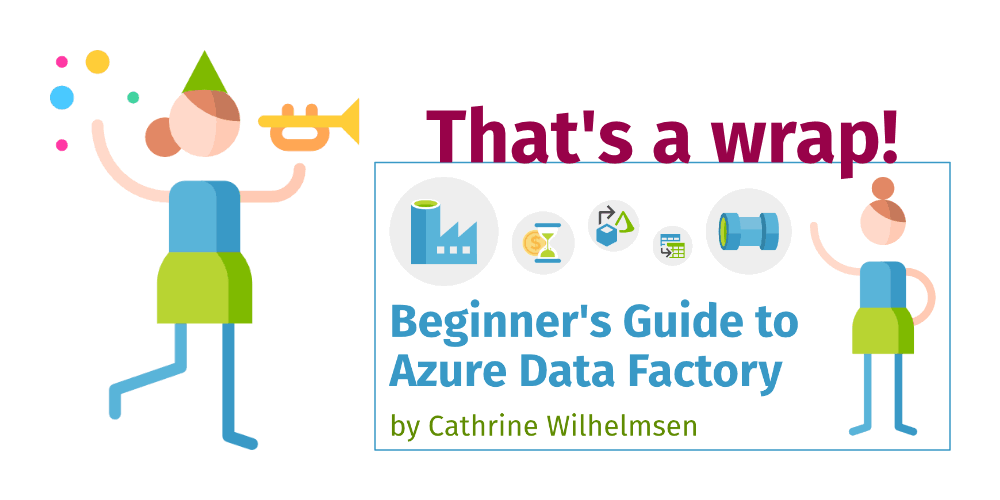For the past 25 days, I have written one blog post per day about Azure Data Factory. My goal was to start completely from scratch and cover the fundamentals in casual, bite-sized blog posts. This became the Beginner’s Guide to Azure Data Factory. Today, I will share a bunch of resources to help you continue your own learning journey.
I’ve already seen from your questions and comments that you are ready to jump way ahead and dive into way more advanced topics than I ever intended this series to cover 😉 And as much as I love Azure Data Factory, I can’t cover everything. So a little further down, I will share where and how and from who you can continue learning about Azure Data Factory.
But first…
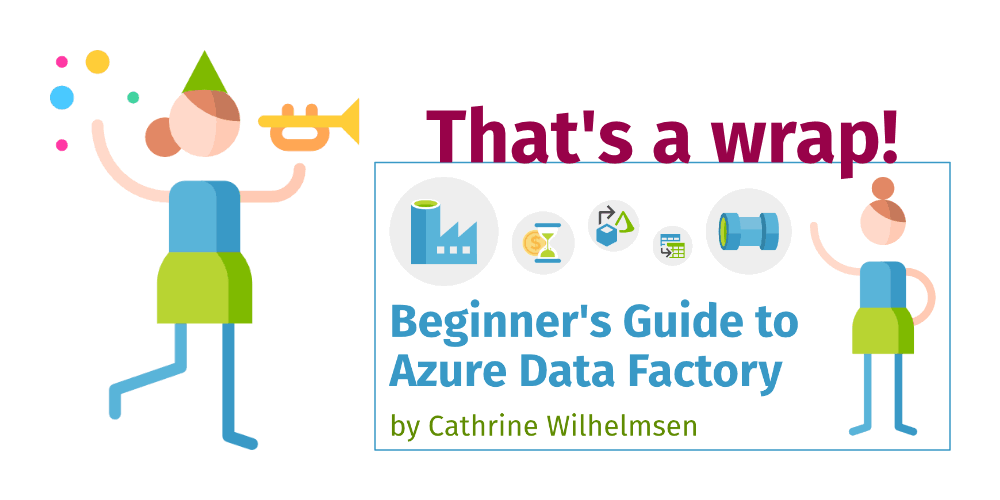
That’s a wrap! Woohoo 🥳

Congratulations! You’ve made it through my entire Beginner’s Guide to Azure Data Factory 🤓 We’ve gone through the fundamentals in the first 24 posts, and now we just have one more thing to talk about: Pricing.
And today, I’m actually going to talk! You see, in January 2022, I presented a 10-minute session at DataMinutes about understanding pipeline pricing in Azure Data Factory and Azure Synapse Analytics. And since it was recorded and the recording is available for free for everyone… Well, let’s just say that after 24 posts, I think we could both appreciate a short break from reading and writing 😅

In the previous post, we looked at foreach loops and how to control them using arrays. But you can also control them using more complex objects! In this post, we will look at lookups. How do they work? What can you use them for? And how do you use the output in later activities, like controlling foreach loops?
Lookups

Lookups are similar to copy data activities, except that you only get data from lookups. They have a source dataset, but they do not have a sink dataset. (So, like… half a copy data activity? 😄) Instead of copying data into a destination, you use lookups to get configuration values that you use in later activities.
And how you use the configuration values in later activities depends on whether you choose to get the first row only or all rows.
But before we dig into that, let’s create the configuration datasets!

In the previous post, we looked at how to use variables in pipelines. We took a sneak peek at working with an array, but we didn’t actually do anything with it. But now, we will! In this post, we will look at how to use arrays to control foreach loops.
ForEach Loops
You can use foreach loops to execute the same set of activities or pipelines multiple times, with different values each time. A foreach loop iterates over a collection. That collection can be either an array or a more complex object. Inside the loop, you can reference the current value using @item().
Let’s take a look at how this works in Azure Data Factory!

In the previous post, we talked about why you would want to build a dynamic solution, then looked at how to use parameters. In this post, we will look at variables, how they are different from parameters, and how to use the set variable and append variable activities.
Variables
Parameters are external values passed into pipelines. They can’t be changed inside a pipeline. Variables, on the other hand, are internal values that live inside a pipeline. They can be changed inside that pipeline.
Parameters and variables can be completely separate, or they can work together. For example, you can pass a parameter into a pipeline, and then use that parameter value in a set variable or append variable activity.