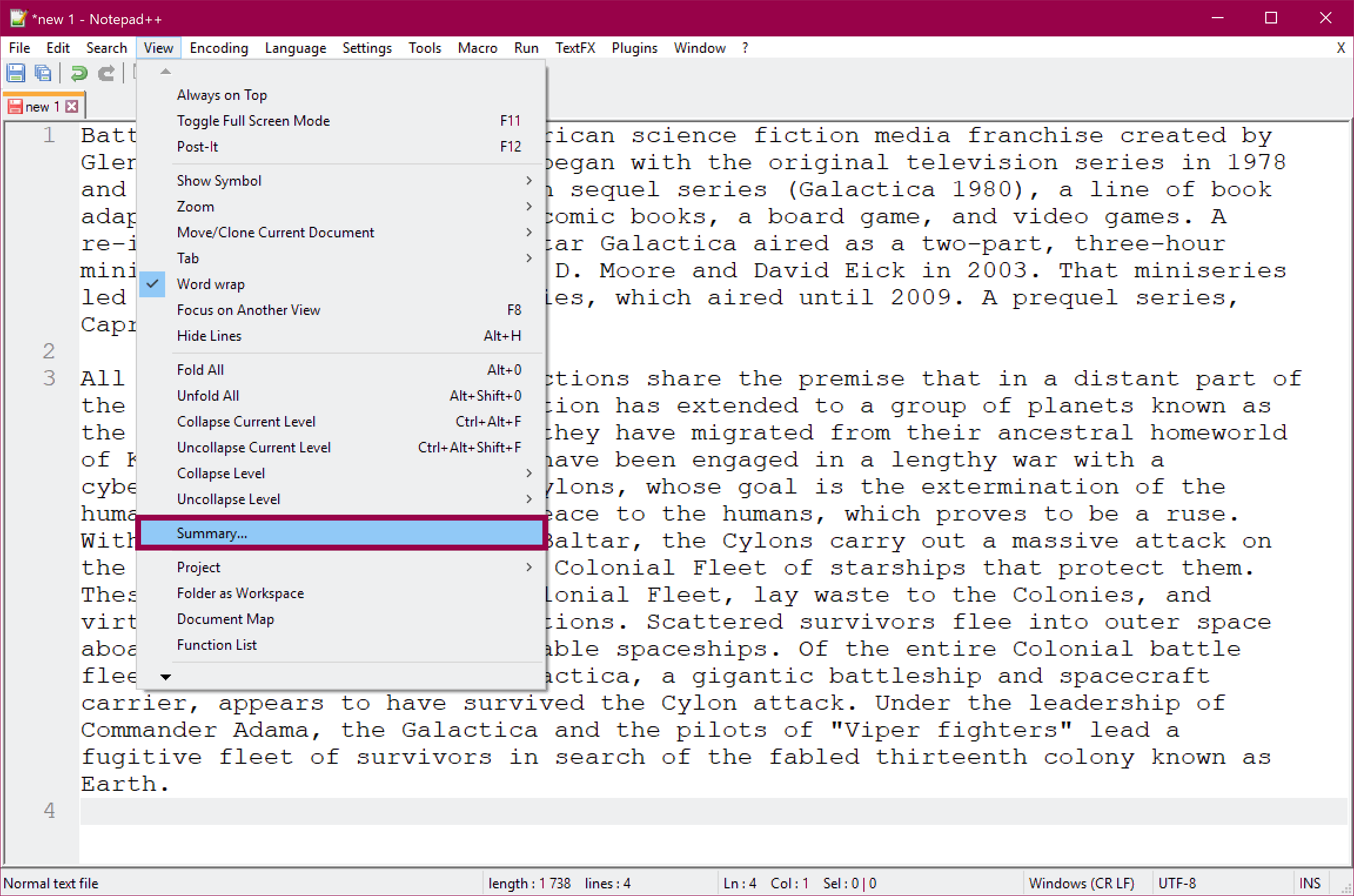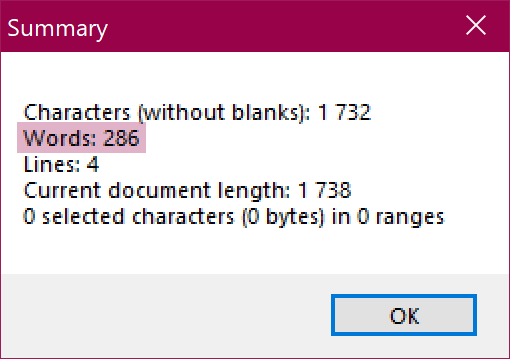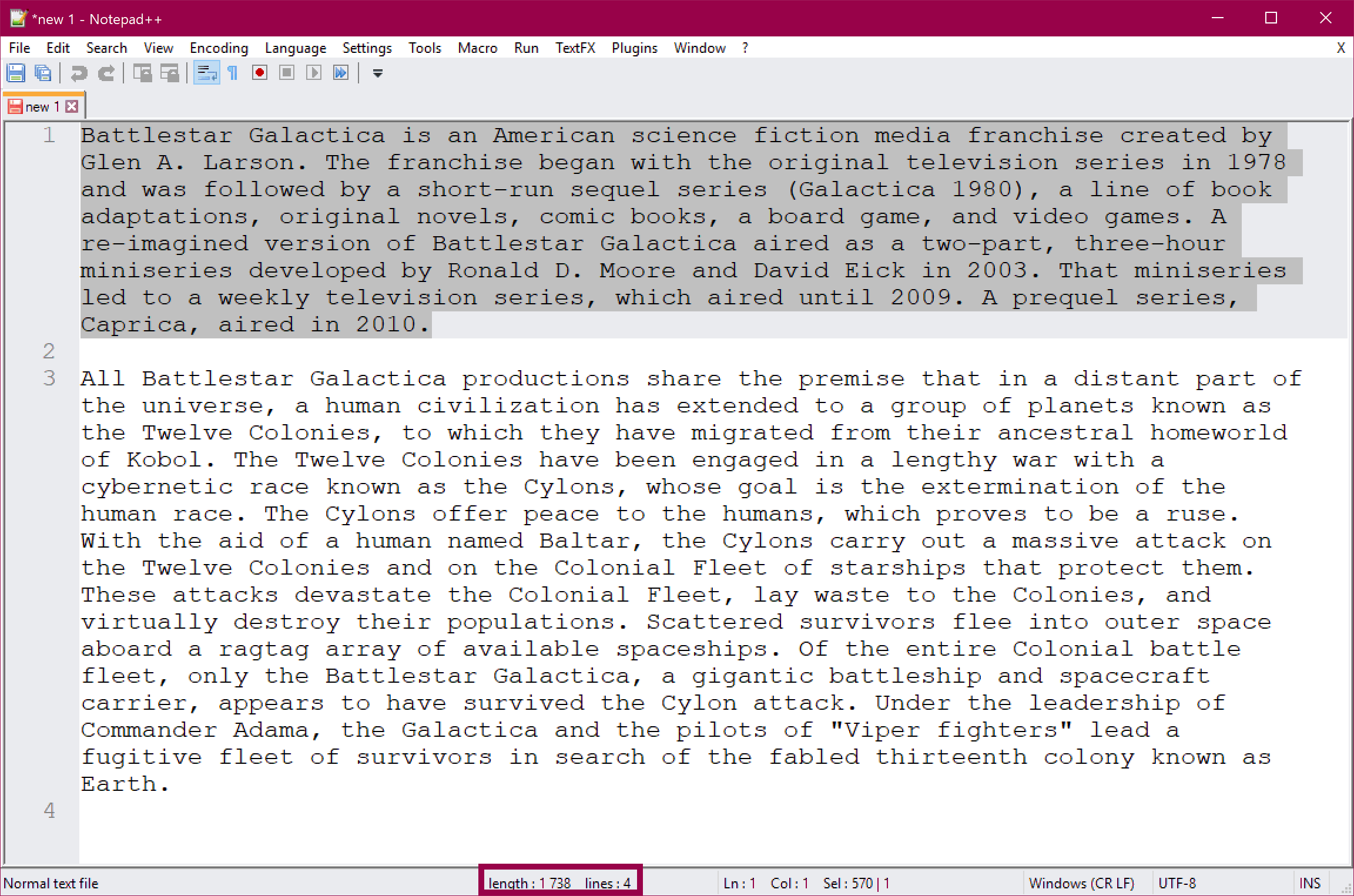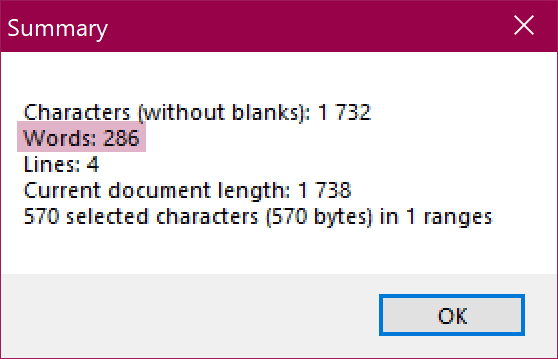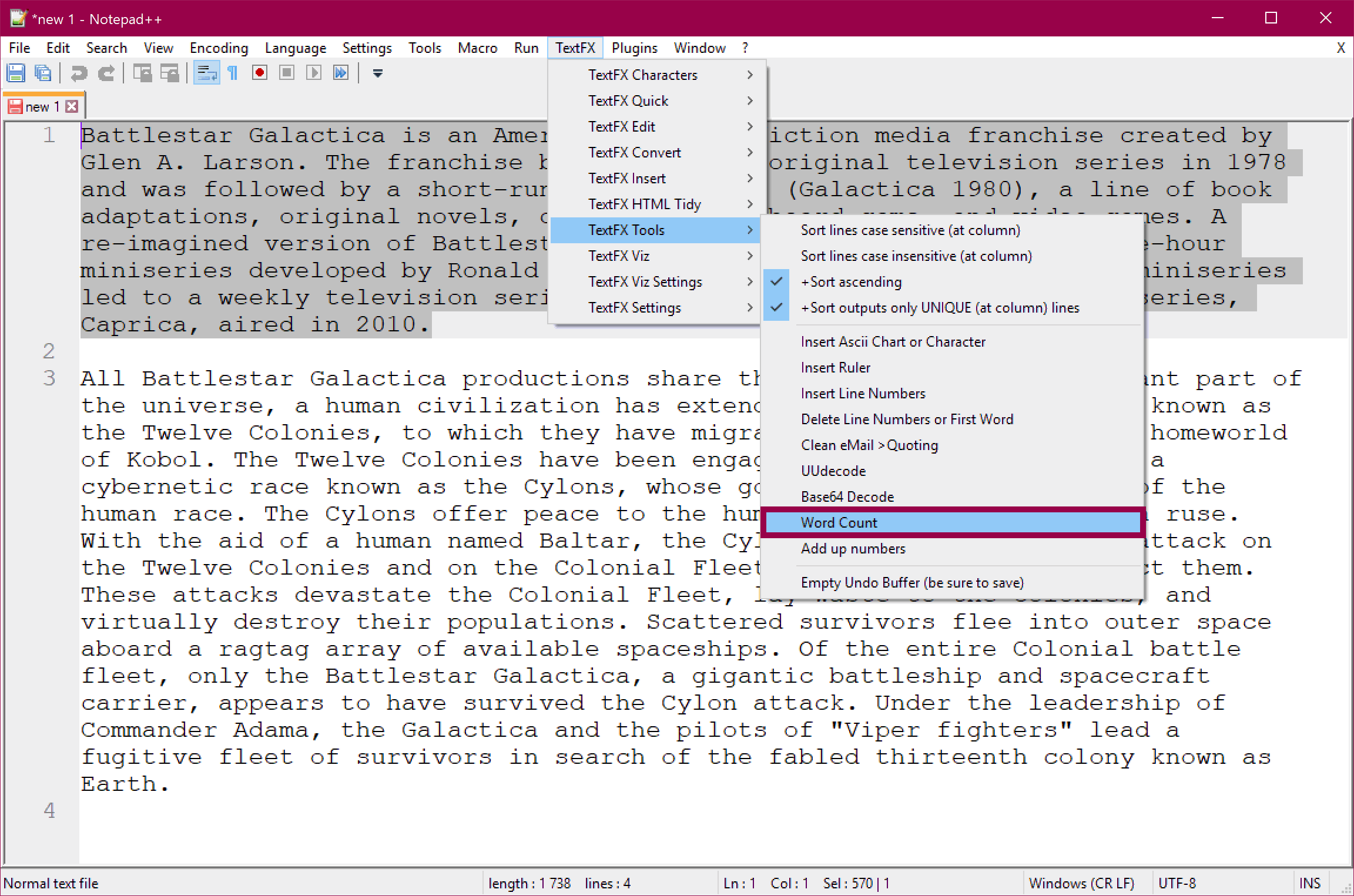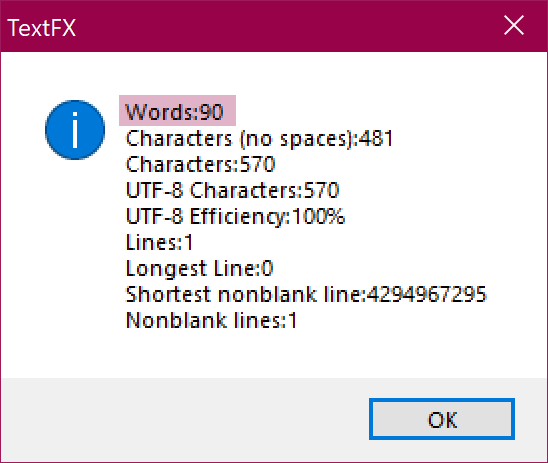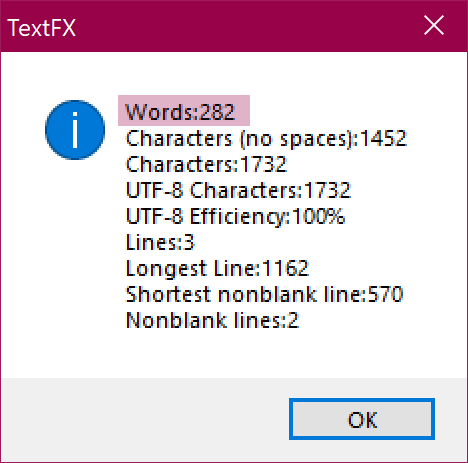Notepad++ Word Count
In Notepad++, you can quickly find information about your text. For example, what is the document length and total word count? You can do this by using a built-in feature or by using the TextFX plugin. They count words differently, though, so be aware! Make sure you use the one that is right for you 🙂
Word Count in Notepad++
If you have no plugins installed, you can use the built-in Summary feature. If you are using the TextFX plugin you can use the Word Count feature:
- Click View → Summary
- Double-click on Length / Lines on the Status Bar (shortcut to Summary)
- Use TextFX → TextFX Tools → Word Count
Differences between Notepad++ and TextFX
The Notepad++ Summary only shows the total word count, not the selected word count. If you have text selected, it shows you how many characters you have selected, but not how many words are in your selection.
The TextFX Word Count shows the total and selected word count. It only works when you have text selected. It shows you how many words and characters are in your selection.
More importantly, Notepad++ and TextFX counts words differently. Notepad++ counts hyphenated words as two words, while TextFX counts hyphenated words as one word.
Fun fact: TextFX and Microsoft Word counts words the same way.
View → Summary
Click View → Summary:
In the Summary, we see that we have 286 words:
Double-click on Status Bar
You can also open the Summary by double-clicking on Length / Lines in the Status Bar. In this example, we have highlighted the first paragraph:
In the Summary, we see that we still have 286 words, despite having selected text. We can only see the total words in the Summary box, not the selected words.
TextFX Tools → Word Count
The alternative way of counting words is to use the TextFX plugin. This only works if you have text selected. Click TextFX → TextFX Tools → Word Count:
This time, we see that we have 90 words selected:
However, if we select all the text, we see that we have 282 words. This is 4 fewer words than the Summary reported. This is because Notepad++ and TextFX counts hyphenated words differently:
Summary
You can quickly count words in Notepad++ by using the built-in Summary feature or by using the TextFX Word Count feature. They count words differently, though, so be aware! Make sure you use the one that is right for you 🙂
About the Author
 Cathrine Wilhelmsen is a Microsoft Data Platform MVP, international speaker, author, blogger, organizer, and chronic volunteer. She loves data and coding, as well as teaching and sharing knowledge - oh, and sci-fi, gaming, coffee and chocolate 🤓
Cathrine Wilhelmsen is a Microsoft Data Platform MVP, international speaker, author, blogger, organizer, and chronic volunteer. She loves data and coding, as well as teaching and sharing knowledge - oh, and sci-fi, gaming, coffee and chocolate 🤓