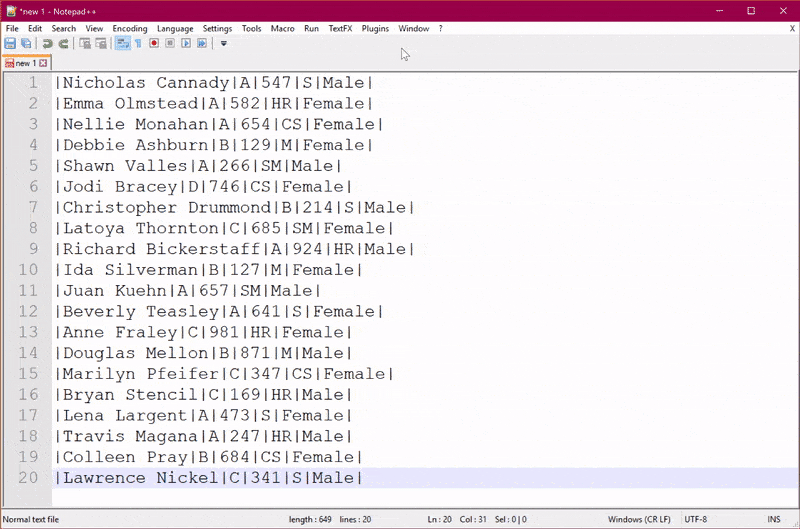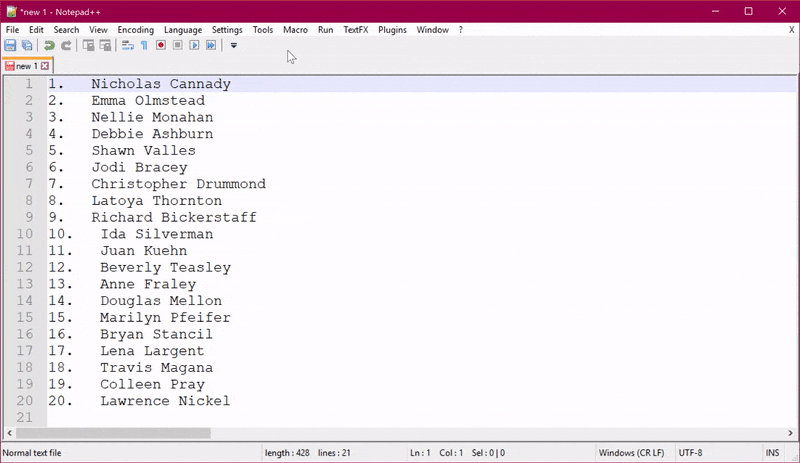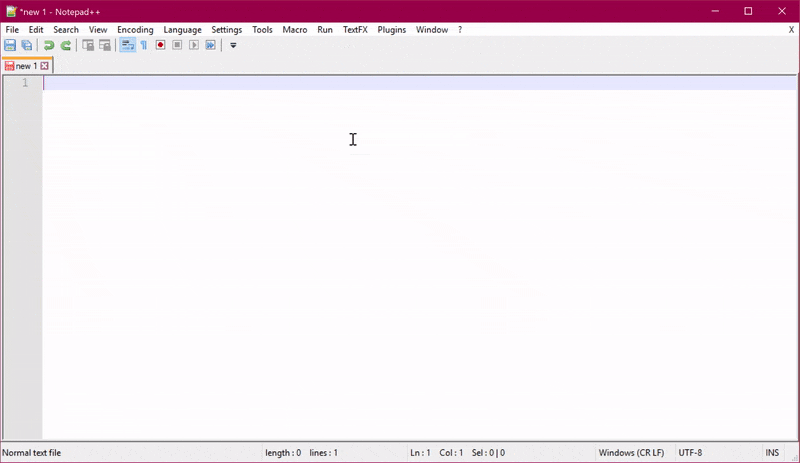Spoiler alert! Column editing is super simple in Notepad++ 🤓 All you have to do is press the Alt key while selecting text. You can use either Alt+Mouse Dragging or Alt+Shift+Arrows. This works perfectly on text that is already aligned. But what if your text is not formatted as columns already? You can quickly fix that by using the TextFX plugin.
Category: Tools and Productivity
Do you like wasting time on repetitive tasks? Yeah, I didn’t think so. Me neither. I always try to find tools and techniques that can help me work smarter and more efficiently. Fewer clicks, more smiles! 🤓
In this category, I write about applications that can help increase your productivity. I also share tips for saving time in applications you might already be using. Some of my favorite free tools for text editing are Visual Studio Code and Notepad++. I’m also a huge fan of the Redgate products, especially SQL Prompt. This is a licensed tool, but the one tool I would pay out of pocket for to use at work!
Notepad++ Macros Example
Do you ever find yourself doing the same things over and over and over again when working on your text files? You can save a lot of time by recording and running Notepad++ macros to automate these repetitive steps. Just record your steps once, then run them as many times as you need!
Notepad++ Remove Duplicates, Remove Blank Lines, and Sort Data in One Operation
You can use the 32-bit version of Notepad++ with the TextFX plugin to quickly remove duplicates, remove blank lines, and sort data - in one operation! This is a fast and easy way to get the results you want in just a few seconds. And as with any kind of automation: the more data you work with, the more time you save 🤓
The quick version:
- Install the 32-bit version of Notepad++
- Install the TextFX plugin (this is not available in the 64-bit version of Notepad++)
- Enable Sort outputs only UNIQUE
- Click Sort lines case [in]sensitive