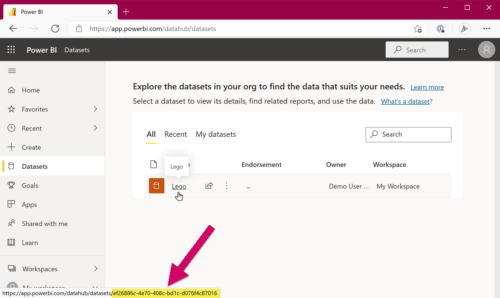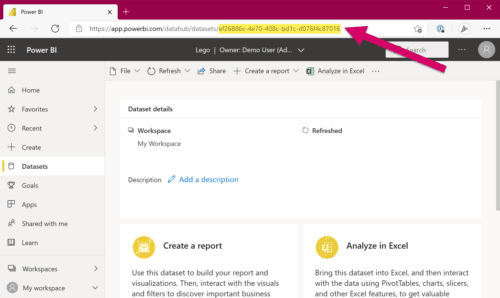How to find a Dataset ID in Power BI
Today, I had to get a single dataset ID from a report I had deployed to the Power BI Service. I quickly realized I had no idea where or how to get it! Turns out, it’s super fast to find - if you know where to look 😅
Since I had to click around for a bit, do some searches, and get sidetracked in the REST APIs and PowerShell Cmdlets before I finally realized the ID was staring me right in the face all along, I figured I’d share this quick tip. That way, the next time I search for it, I might find my own blog post 😂 And who knows, maybe it can help one or two others?
The Dataset ID is part of its URL!
The heading above says it all, really, but we like pictures!
If you hover over a link to a dataset, you will se the ID in the URL:
If you open a dataset, the ID is part of the URL:
A-HA! It didn’t occur to me to look at the URL at first. But once you see it, it’s completely obvious 😊
This same approach also works for getting IDs for other things like workspaces, dashboards, and reports. It’s a quick and easy way of getting one or a few IDs.
What if I need to find all IDs?
However, if you need to work with many objects or find many IDs, you definitely don’t want to click around in your browser for hours! Use the REST APIs or PowerShell Cmdlets instead. Adam Saxton from Guy in a Cube has a great video on this called Power BI PowerShell and the Admin API. Check it out!
About the Author
 Cathrine Wilhelmsen is a Microsoft Data Platform MVP, international speaker, author, blogger, organizer, and chronic volunteer. She loves data and coding, as well as teaching and sharing knowledge - oh, and sci-fi, gaming, coffee and chocolate 🤓
Cathrine Wilhelmsen is a Microsoft Data Platform MVP, international speaker, author, blogger, organizer, and chronic volunteer. She loves data and coding, as well as teaching and sharing knowledge - oh, and sci-fi, gaming, coffee and chocolate 🤓