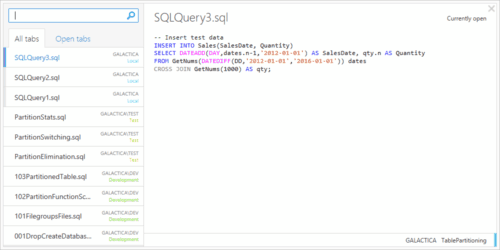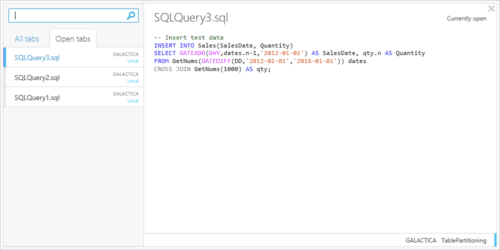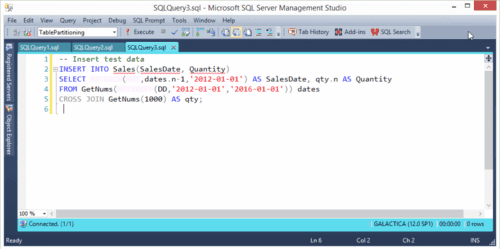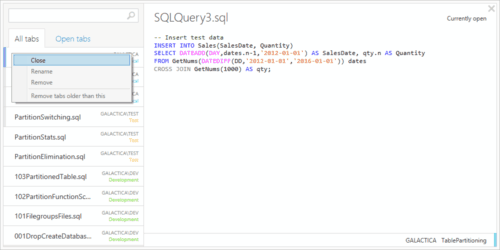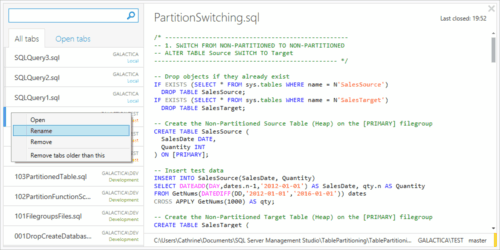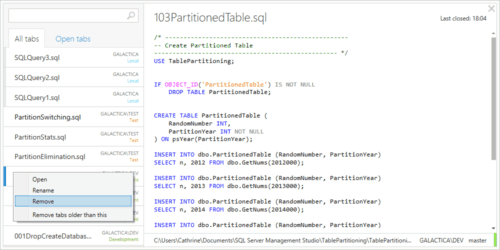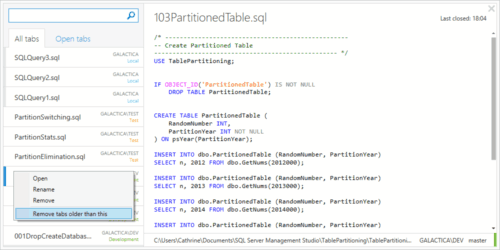Redgate SQL Prompt 6.5 Tab History

Hello, my name is Cathrine, and I am a tab hoarder 🤓 I always have lots of tabs open in SQL Server Management Studio (SSMS) connected to different environments. I have written about how Redgate SQL Prompt Tab Coloring makes it easy to find the right tab(s) based on the tab color, but that is not the only tab feature that saves me a lot of time.
Redgate SQL Prompt Tab History. is amazing! It allows you to view and reopen closed tabs, even those unnamed and unsaved tabs with ad-hoc queries that you thought you would never need again. It also allows you to quickly navigate and search through closed and open tabs.
Redgate SQL Prompt 6.5 Tab History
Open Tab History with CTRL+Q or click on the toolbar button:
![]()
The Tab History window is split in two and you will immediately see a lot of useful information:
On the left side is the search box and the All tabs and Open tabs lists. The tabs are sorted in the order they were closed, with open tabs on the top of the list and the oldest closed tabs on the bottom of the list. Open tabs have a thick left border to separate them from closed tabs, and the currently selected tab is blue. Each tab shows information about which server it is connected to with the environments and environment colors defined in Redgate SQL Prompt Tab Colors.
On the right side is a preview of the content of the currently selected tab. The top right corner shows information about when the tab was last closed or if it is currently open. The bottom right corner shows the server and database it is or was connected to.
You can choose to view just Open tabs:
Search through tabs
When the Tab History window is opened you can immediately start typing to search through tabs. The list of tabs will be limited to tabs that contain the search term, and the search term will be highlighted in the preview so you can easily find the tab you are looking for.
Click on the thumbnail below to see an example of how to view and search through tabs:
Navigate and search with keyboard shortcuts
Tab History is a real time saver for me because I can use the keyboard to navigate and search through tabs. It is so efficient that I frequently use Tab History to switch through open tabs by searching for keywords instead of clicking through open tabs with the mouse 😊
- CTRL+Q to open Tab History
- Start typing to search through tabs
- Up Arrow and Down Arrow to move up and down in the tab list
- CTRL+Right Arrow and CTRL+Left Arrow to switch between All tabs and Open tabs
- Tab and Shift+Tab to switch between the tab list and preview (useful when I want to copy content from tabs without opening them)
- Enter to open the selected tab
- Escape to close Tab History
Close, rename and remove tabs
Right-click to close currently open tabs:
Right-click to rename closed tabs:
Right-click to remove closed tabs:
Right-click to remove closed tabs older than this tab (all tabs below but not including, this tab in the list):
Summary
Use Redgate SQL Prompt Tab History to view, reopen, search and navigate through closed and open tabs in SQL Server Management Studio (SSMS). Combine it with Redgate SQL Prompt Tab Coloring and learn how to use keyboard shortcuts to become a more efficient developer in no time 🥳
About the Author
 Cathrine Wilhelmsen is a Microsoft Data Platform MVP, international speaker, author, blogger, organizer, and chronic volunteer. She loves data and coding, as well as teaching and sharing knowledge - oh, and sci-fi, gaming, coffee and chocolate 🤓
Cathrine Wilhelmsen is a Microsoft Data Platform MVP, international speaker, author, blogger, organizer, and chronic volunteer. She loves data and coding, as well as teaching and sharing knowledge - oh, and sci-fi, gaming, coffee and chocolate 🤓